Text Behind Image Tool
Add text behind an image to create a unique and personalized photo.
Drop images here
or click to upload
Try These Example Prompts:



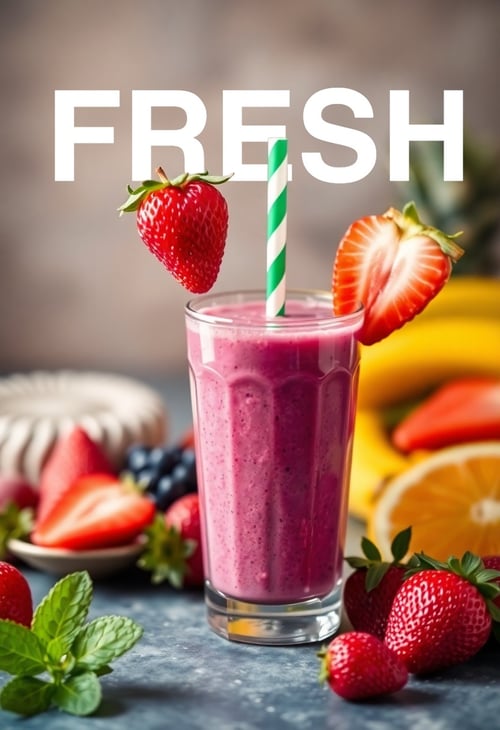


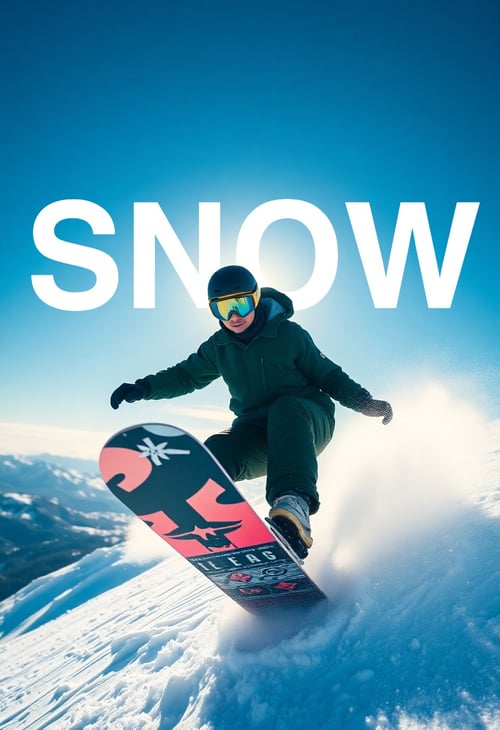

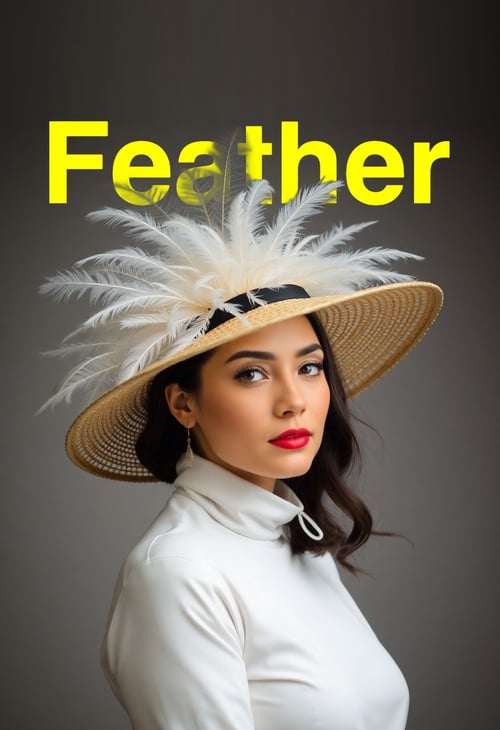
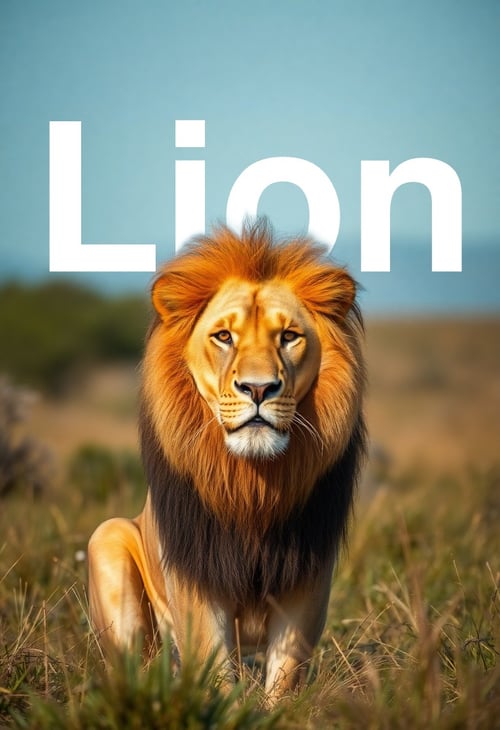
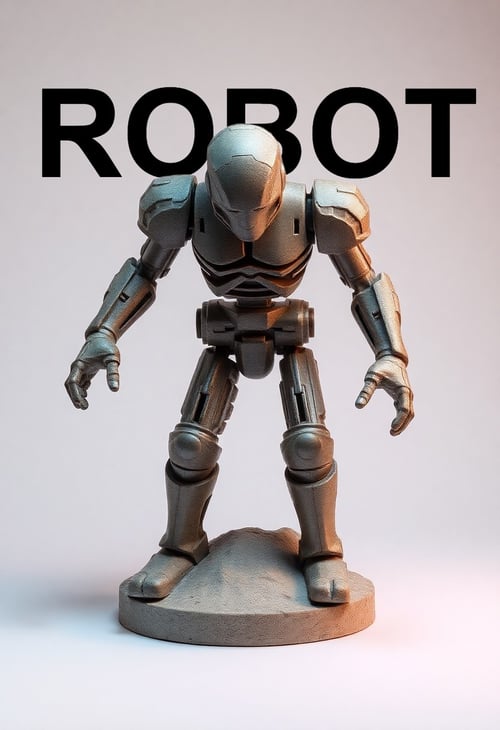

Features
Automatic Background Removal
Upload any image and the background will be automatically removed, allowing text to show through transparently.
Text Customization
Customize text with different fonts, weights (100-900), and colors. Easily resize text by dragging corner handles.
Precise Text Positioning
Move text layers with arrow keys (1px) or Shift + arrow keys (10px) for precise positioning. Drag to reposition freely.
Multiple Export Options
Export your creation as PNG with transparency or JPG with white background. Send directly to other Pincel tools for further editing.
Easy Text Editing
Double-click or use the Edit Text button to modify text content. Changes are instantly reflected on the canvas.
Layer Management
Right-click menu for quick access to layer controls: edit text, delete, bring to front, send to back, and more.
Frequently Asked Questions
- How do I add an image to the canvas?
- You can add an image by either dragging and dropping it onto the canvas, clicking the 'Choose Image' button, or clicking the canvas when empty. The background will be automatically removed when the image is added.
- How do I add and edit text?
- Click the 'Add Text' button to add a new text layer. To edit existing text, either click the 'Edit text' button in the formatting toolbar when the text is selected, or use the right-click menu and select 'Edit Text'.
- How can I customize the text appearance?
- When a text layer is selected, use the formatting toolbar to change the font, font weight (from 100 to 900), and color. You can also resize text by dragging the corner handles of the selected text layer.
- How do I position text precisely?
- Use arrow keys to move selected text by 1 pixel at a time, or hold Shift + arrow keys to move by 10 pixels. You can also drag text layers freely with your mouse.
- How do I change the layer order?
- Right-click a text layer to open the context menu, where you can choose to bring it to front, send it to back, or move it one layer up/down relative to other text layers.
- What export options are available?
- Click the 'Export' button to choose between downloading as PNG (with transparency) or JPG (with white background). You can also send your creation directly to other Pincel tools like AI Detailer, Background Tool, or Image to Video for further editing.

Tools
Let's Socialize
Smart and easy image editing by @ramos_pincel