Change Facial Expressions on Photo Using AI
Use AI to change facial expressions in any photo. Extract emotions from a reference image to modify smiles, moods and expressions effortlessly.


















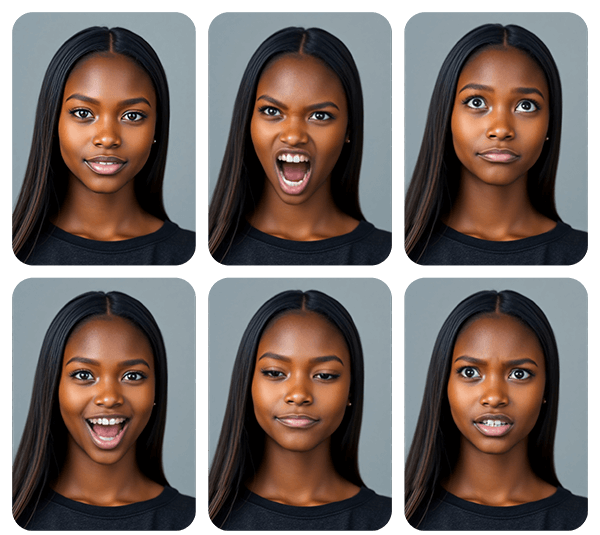
How to Change Face Emotions on a Photo
Whether you want to add a smile, change eye direction and the mood, or replicate emotions from a reference photo, it's simple. Here’s how you can do it in a few easy steps:
1. Upload a Target Photo
Start by selecting the photo you want to edit. This is the image that is going to change.
2. Choose a Reference Photo
Pick a reference image with the expression you’d like to use. The AI will extract the emotion and map it onto the original photo.
3. Apply and Download
Once the expression has been adjusted, review the results and download your newly edited photo with the updated facial expression.
Frequently Asked Questions
How does the tool change facial expressions?
AI analyzes the facial features in your reference photo and uses advanced algorithms to modify the expression on the target. You can select from example reference photos or upload any image you want.
Can I use any photo as a reference?
Yes, you can upload any image with the expression you want to replicate. The AI will try to extract the emotions from the reference photo and apply them to your original photo.
What types of expressions can be changed?
The AI can adjust a wide range of emotions, including smiles, frowns, surprise, anger, and more. It can replicate subtle or dramatic changes based on the reference photo you choose.
Will the quality of my photo be affected?
Yes, the quality may be slightly reduced as the tool needs to modify the original image to change the expression.
Can I use this tool on group photos?
Currently, the tool only works with individual faces and isn’t optimized for group photos yet.
How long does the process take?
The expression change takes about 7 seconds to generate, but the initial GPU setup may take 1-2 minutes.

Tools
Let's Socialize
Smart and easy image editing by @ramos_pincel