Expand Your Images Into New Dimensions
Easily extend your images beyond their borders using AI. Experience seamless photo expansion and uncrop your images to create stunning visuals.
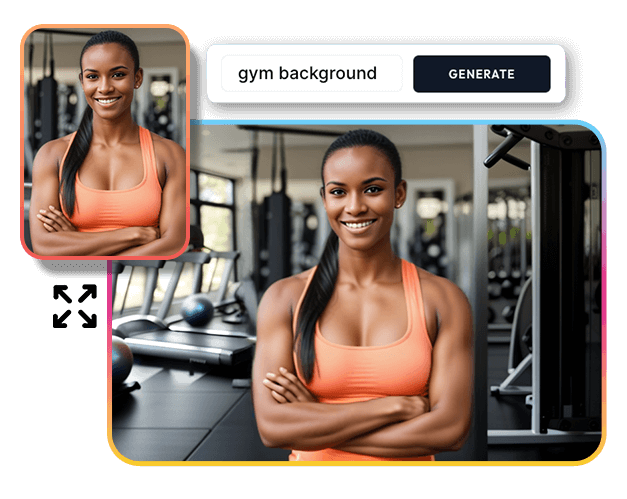
Try These Example Prompts:







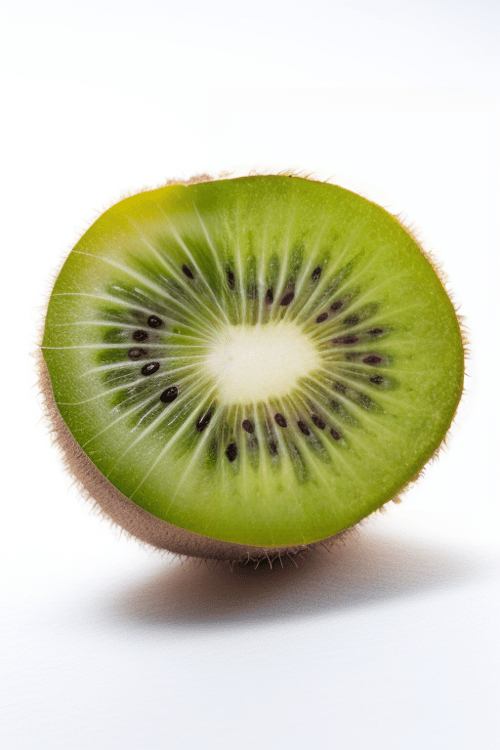




How to Use Pincel AI Image Extender
Effortlessy turn a small cropped picture into a large photo again. Perfect for adding some extra space or additional background room to your photos. Here's how to get started.
Upload your logo
Begin by uploading the photo you wish to extend. Pincel supports a wide range of file formats, ensuring compatibility with most images. Simply click on the upload button or directly drag and drop your photo
Choose Ratio and Position
Select the ratio: square, landscape, or portrait. This will determine the aspect ratio of your extended image. You can zoom in or out (scroll) and pan the photo to position it exactly how you'd like it to appear in the final output.
Add Prompt and Generate
Describe the area you want to generate. This helps Pincel AI understand how to extend and fill your photo. Be as descriptive or simply leave blank. Hit the "Generate" button and repeat as long as you have the desired results.
Frequently Asked Questions
What is Pincel AI Image Extender?
Pincel AI Image Extender is an AI-powered tool that allows users to expand their images beyond their original borders, seamlessly generating larger and more immersive visuals from a smaller cropped photo.
How does the technology work?
It's a technique called image outpainting and uncropping or Generative Fill in Photoshop. It means that AI tries to understand the context of the input photo. You can further guide by adding a descriptive prompt. AI will then generate a new surrounding image and blend it together with the source.
What are the benefits of using Pincel AI Image Extender?
The key benefits include the ability to see more in every shot and effortlessly turn standard photos into larger, by generating more surround elements, this also includes people.
Are there any downsides?
AI will slightly alter the colors and details of the original photo for smoother blending. Faces also might get altered, especially on full body shots (when faces are smaller and appear far). Some details on the edges of the photo might also get distorted.
What are the image size limitations?
The current output is limited to 768x768 pixels for square layouts, 768x512 pixels for landscape mode, and 512x768 pixels for portrait mode photos. These sizes cater to a wide range of needs, ensuring high-quality extended images.
Can I increase the resolution of the extended images?
Yes, you can double the resolution of your output images using Pincel AI Upscaler. This feature enhances the clarity and detail of your extended images, making them suitable for high-resolution displays and prints.

Tools
Let's Socialize
Smart and easy image editing by @ramos_pincel