Reimagine Your Photos Using AI
Try the smartest AI editor for manipulating your images online. Ideal for replacing colors, textures and materials on photos with high accuracy.
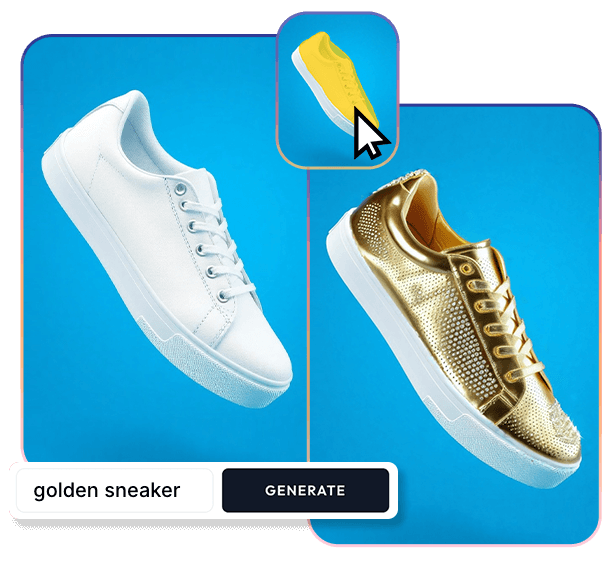
Try These Example Prompts:

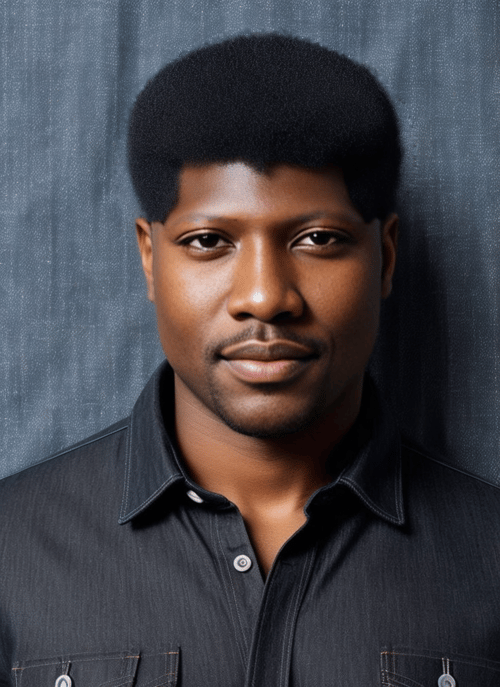










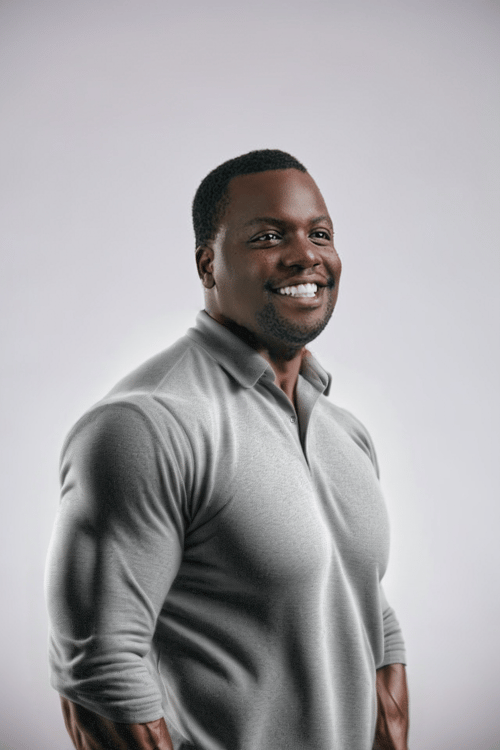



How to use Pincel Reimagine to Edit Photos
Pincel lets you edit any part of your photo, from tiny details to the whole image, while keeping outlines intact. Perfect for quick fixes or complete transformations. It's your tool for easy and precise photo editing from creating product iterations to fashion photography edits.
Upload Your Photo
Upload any photo in popular formats, from product shots to fashion spreads. Pincel works best for creating product iterations and changing textures or materials of objects on real photos.
Brush and Prompt
Brush the areas you want to change, or leave untouched for full-photo effects. Use the brush tool to highlight the specific parts of your photo you want to edit. Next, provide a prompt describing the changes you envision. Pincel's AI uses your guidance to reimagine the selected areas accurately.
Refine or Download
Once you've set your scene, hit the 'Generate' button and watch as Pincel's AI brings your vision to life. Not quite perfect? No worries. Use the 'Undo' button to revert changes. You can then tweak your prompt or adjust the brushed areas until you achieve the exact look you desire.
Frequently Asked Questions
What is Pincel Reimagine?
Pincel Reimagine is an advanced AI-powered photo editing tool designed to transform your images with precision. It allows for detailed adjustments of colors, textures, and materials, while maintaining the natural pose and outlines of your photos.
What are the different Control Modes?
Pincel Reimagine offers three Control Modes to cater to your creative needs: - Creative Mode: Ideal for generating new ideas and concepts, this mode creates a similar image but doesn’t strictly adhere to the original outlines. It’s perfect for when you're looking to explore creative possibilities and inspiration. - Keep Outlines Mode: This is the default mode that ensures the original outlines of your image, such as the shape of products, edges, or clothing, are preserved. It’s best suited for tasks that require maintaining the layout and structure of the photo intact. - Match Body Pose Mode: Specifically designed for photos with people, this mode aims to match the person's body style while allowing for some flexibility in the outlines. It’s great for reimagining the scene or background without strictly keeping to the original outlines, offering a balance between creativity and coherence.
Can I use a reference photo instead of a prompt?
Currently, Pincel Reimagine does not support the use of reference photos in place of prompts. However, you can describe the changes you want to see in your image through detailed prompts, guiding the AI to achieve your desired effect.
How do I select parts of my image to edit?
Simply use the brush tool to highlight the areas you want to change. If you prefer to apply effects to the entire photo, you can skip this step and move directly to adding your creative prompt.
How does Pincel ensure the edited parts blend with the rest of the photo?
Pincel's AI is trained to recognize and match the style and lighting of your original photo, ensuring that edited parts blend seamlessly for a natural and coherent look. If your object does not blend well, try to make the brushed area more accurate.
How long does it take?
The image processing time for Pincel Reimagine typically takes about 15-20 seconds. However, this duration might extend if the GPU requires booting a new server to handle high load.
Can I use Pincel Reimagine for commercial purposes?
Yes, you can use Pincel Reimagine to edit photos for commercial purposes. However, ensure that you have the rights to the images you are editing and using in your projects.

Tools
Let's Socialize
Smart and easy image editing by @ramos_pincel